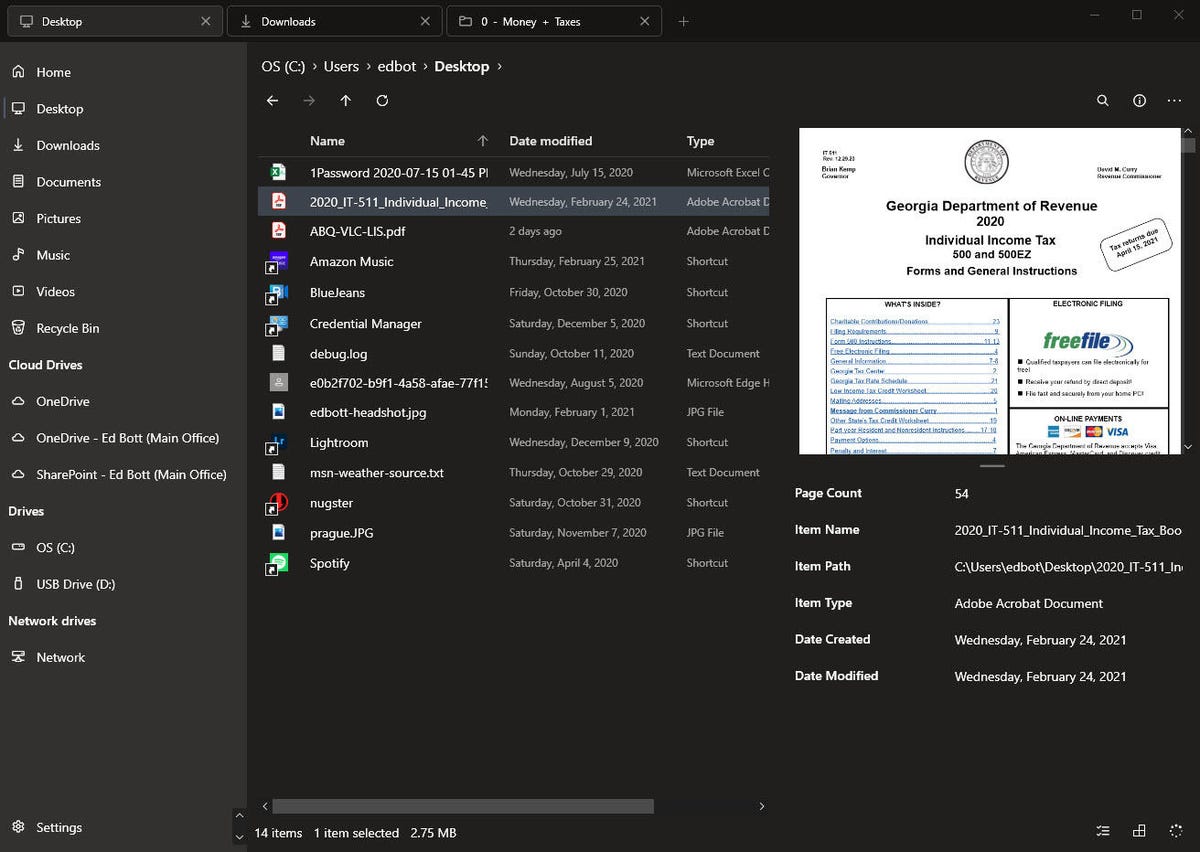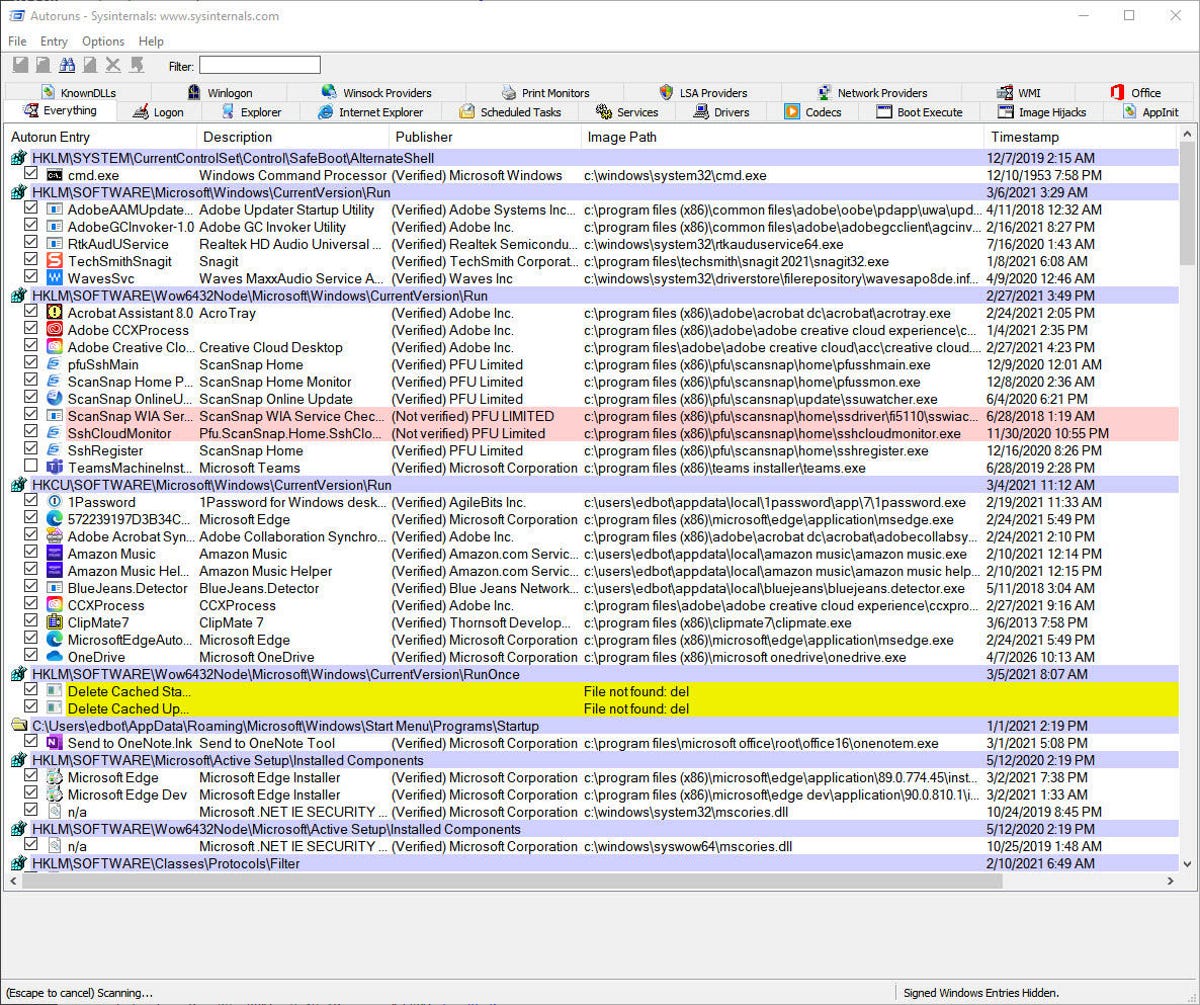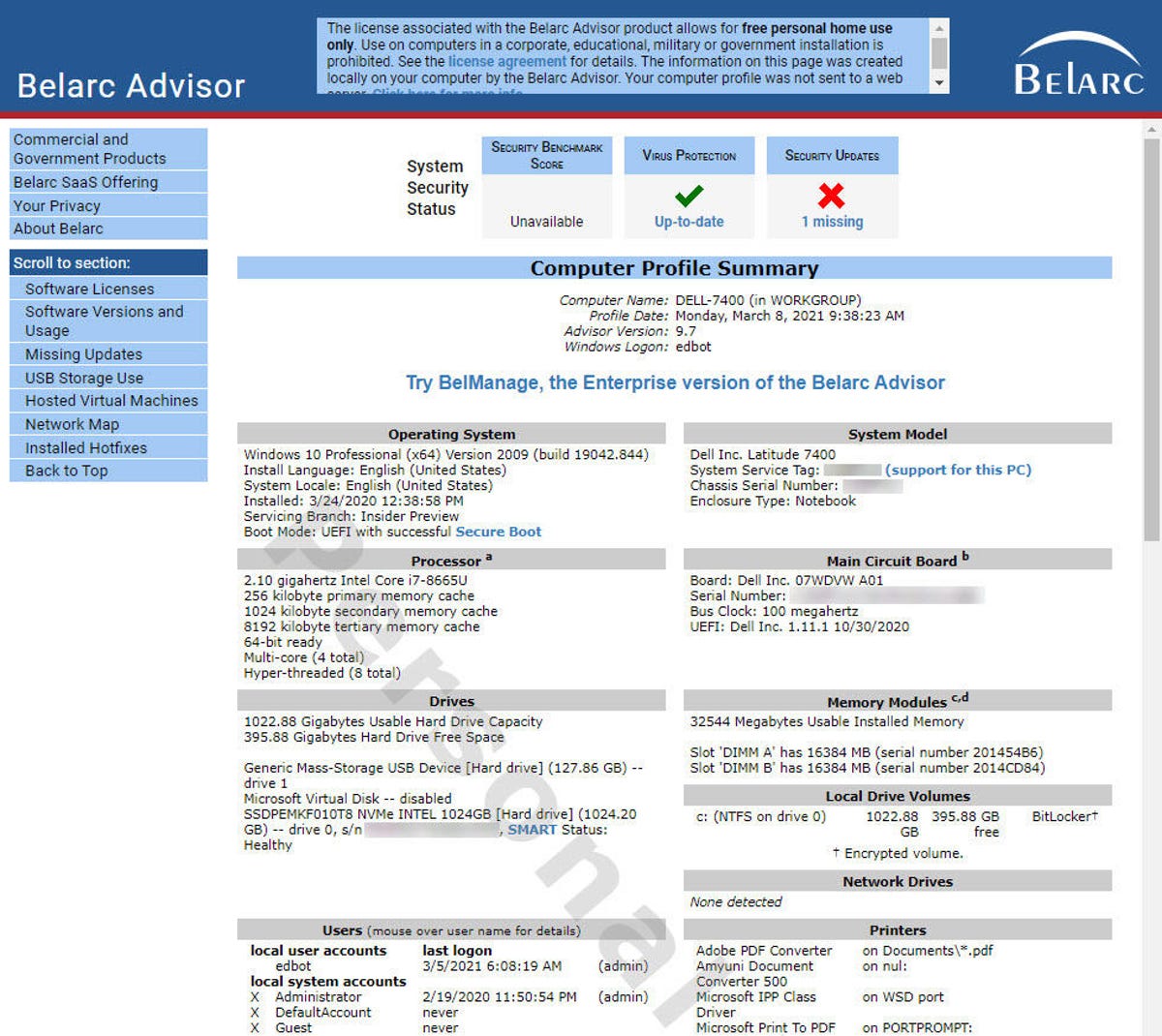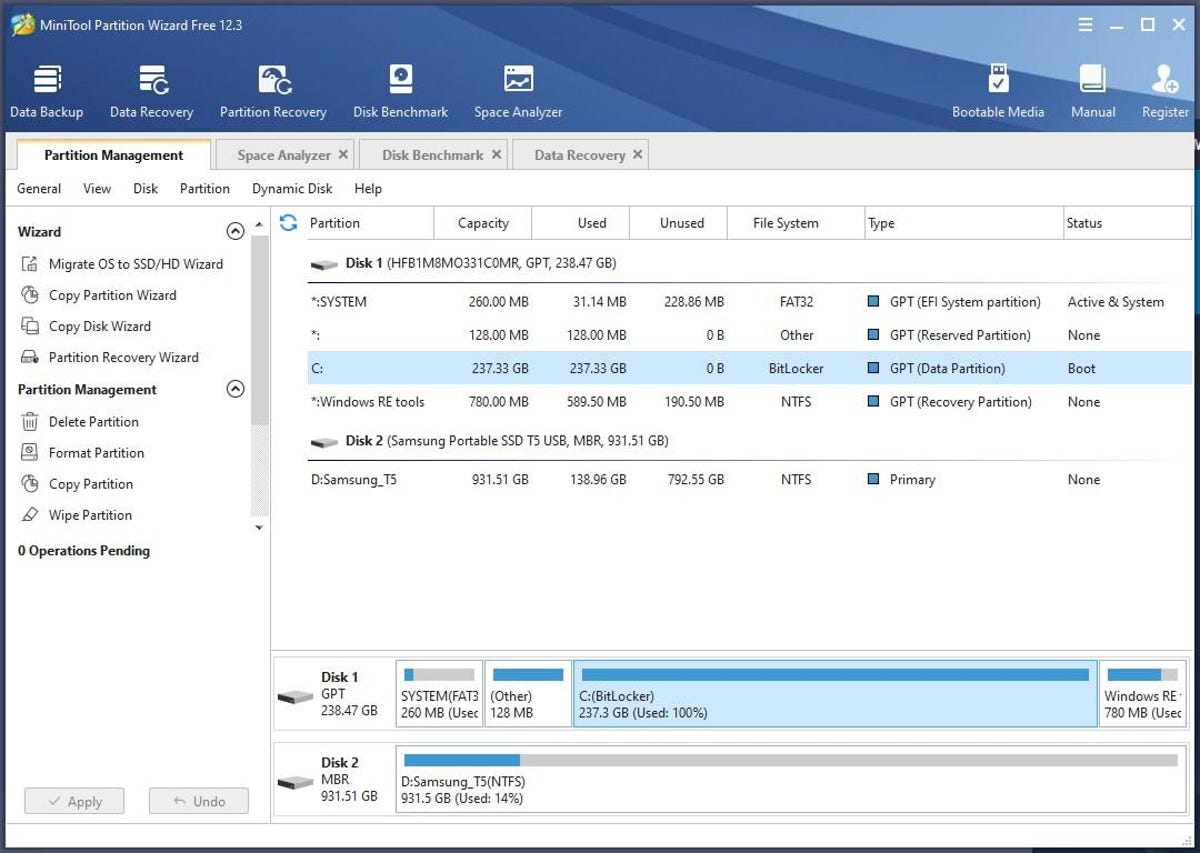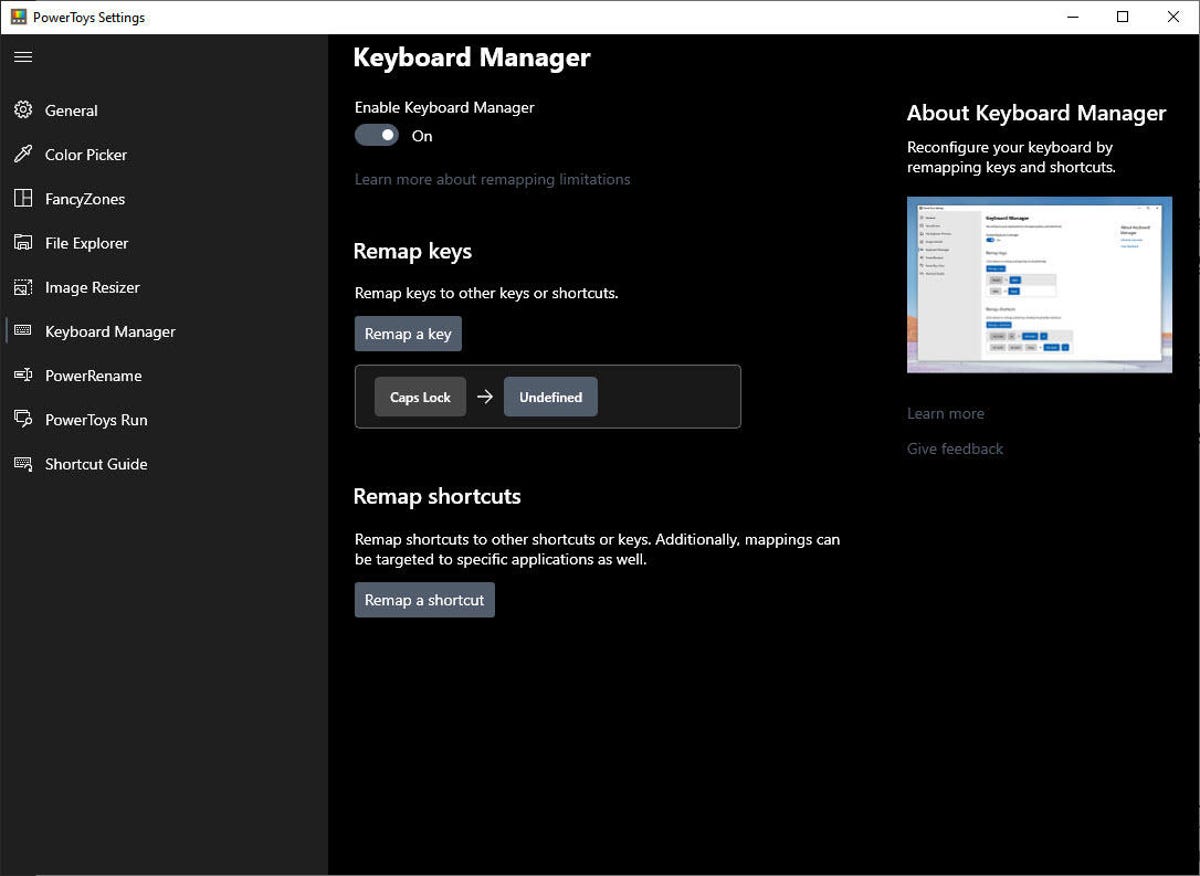Those of us who work on PCs and Macs mark our days by the heavy-duty software that helps us get things done. The classic Office apps — Outlook, Word, Excel, and PowerPoint — that are now part of your Microsoft 365 subscription are at the top of the list, followed closely by Adobe’s Photoshop, communication tools like Slack and Zoom, and, of course, your default web browser.
Earlier this year, I shared my list of 11 big, important programs that I use day in and day out in Windows and Mac software: My 11 essential apps and services.
But those superstars of software would not exist without an army of smaller, more nimble collections of code. These utilities are the workhorses of the PC and Mac world. My workday has been saved more times than I can remember by a small, highly focused app that helped me diagnose or solve a thorny problem.
In this post, I share a handful of my favorite utilities for Windows 10, including one indispensable suite of roughly 80 programs that’s still getting regular updates a quarter-century after its debut.
You won’t find any snake oil software in this list: No uninstaller utilities, password crackers, registry cleaners, or so-called system optimizers, which, in my experience, tend to cause more problems than they solve. It also doesn’t include any free antivirus tools.
I’ve also left off some categories that are represented well by built-in Windows 10 features. The relatively new Clipboard manager and Snip and Sketch tools, for example, do enough to make third-party utilities unnecessary for most people.
Here’s my list. If you’ve got a favorite free Windows utility, please feel free to share it in the comments.
Finally, a modern file manager for Windows 10
File Explorer has changed little in the last decade or two. Oh, sure, the default Windows utility for viewing the contents of folders and moving/copying/renaming files has picked up a new name, a cleaner design, and a few small tweaks along the way, but its basic design in 2021 is not all that different from the XP-era Windows Explorer that debuted in 2001. That was, seriously, two decades ago.
Which is why it is so delightful to finally see someone tackle the need for a more modern version of File Explorer. It’s an open-source project that offers all the features that should be in File Manager: Multiple tabs, the ability to open tabs side by side for quick drag-and-drop actions, and a touch-friendly interface that also works well with a mouse. It’s also fast and highly customizable
Pick it up from the Microsoft Store for Windows 10.
Powerful tools built for system administrators
This suite of Windows software comprises roughly 80 small programs, some of which are incredibly specialized and designed for people who spend their days managing PCs and probably dream in PowerShell.
The creative genius behind Sysinternals is Mark Russinovich, who founded Winternals Software 25 years ago with Bryce Cogswell. Microsoft bought the company and its library of amazing Windows utilities in 2006 and made them free for download. The Sysinternals programs are still being updated all these years later and have their own extensive documentation at Microsoft Docs as well as a useful Sysinternals Blog.
The two biggest stars of the suite are Process Explorer and Autoruns. You can think of Process Explorer as Task Manager on steroids. It provides real-time system information, a hierarchical view of all running processes (including services), and an overwhelming collection of technical details about how each process uses CPU and memory. Autoruns (shown here) allows you to view and manage every Windows program and service that is configured to run at startup or login.
What’s in your PC?
Windows 10 includes a handful of legacy tools to help you check the status of your system hardware and software, but these tools are scattered about. When I want a detailed inventory of all the hardware, software, security updates, and network configuration of a Windows PC, I call on Belarc Advisor. It takes a few minutes to perform its analysis, then spits out the results in the form of a neatly formatted web page.
The sheer amount of information in that document is awesome. It also includes confidential details like product keys, serial numbers, and system service tags, which means you want to keep that document in a safe place. The software uses a downloadable configuration file to manage what it looks for, but the scan itself is done locally, and no information gets transmitted to the cloud or stored anywhere except on your local machine.
The free version of Belarc Advisor is strictly for personal use. For use in a corporate, educational, or government setting, you’ll need to pay for a license.
When Windows Disk Management console isn’t enough
Partition Wizard is one of those tools you won’t use every day, but you’ll really appreciate it when you need it. The free version does everything you expect from an all-around disk management perspective: Moving, resizing, extending, splitting, and merging partitions, as well as converting disk types and performing disk and file system integrity checks
It’s also capable of copying a non-system disk, which is handy if you’re upgrading a small data disk to a larger SSD or HDD. If you want to copy a system disk or migrate your Windows installation to a new drive, you’ll need to pay for an upgrade or use one of the free tools that SSD makers provide for that task. Likewise, creating bootable media is only available with a paid upgrade.
Fun, useful, and evolving steadily
The Microsoft PowerToys brand hearkens back to Windows 95 and the unofficial TweakUI utility. This time around, it’s an open-source project with the company’s official blessing and a mission to help power users “tune and streamline their Windows 10 experience for greater productivity.”
In the two years since the new PowerToys debuted, its assortment of utilities has expanded. It now includes a Mac Spotlight-style Run utility, a PowerRename feature that enables bulk renaming tasks, a keyboard mapping tool (I use it to disable the Caps Lock key), an automatic Image Resizer, and a cool windows management tool called FancyZones.
Other notable free utilities
And a few honorable mentions for some other free utilities that didn’t quite make my top five.
Sharpkeys is the keyboard remapping utility I used before PowerToys came along. If you don’t need all the features that are in PowerToys but like the idea of being able to remap keys, this is a great choice.
Windows 10 now has some pretty decent screenshot tools, thanks to the evolution of Snip and Sketch. Because screenshots are so crucial to my work, I use an amazing paid program called SnagIt. But if you’re looking for something that’s in between those two extremes, try Greenshot. It has a powerful feature set, including annotation tools and the ability to output to just about any file format or device.