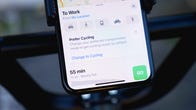Simplify your commute with these Google Maps tips.
Angela Lang/CNETWhether you’re checking to see how traffic is on the way to work or you’re traveling somewhere you’ve never been, Google Maps has useful features that can help prevent frustration along the way — especially as traveling by car is expected to pick up soon.
AAA predicts that by Memorial Day weekend, traveling will increase by 60% compared with last year. So if you’ve never used Google Maps, now would be a good time. It can help make sure you arrive at your destination on time as well as prevent you from getting lost on the way. With its hidden features, the Google Maps app also acts as your co-pilot to get you from point A to point B with little frustration.
We’ll explain how to find these features, along with several other tips to get you moving. This article is updated periodically.
Live View allows you to see where you’re going without looking away from your phone
When you’ve parked your car five blocks away from your destination, it can be tricky trying to follow a small blue dot to figure out where you’re going. With Google’s Live View tool, you can see exactly where you’re going by holding up your phone screen.
The feature uses your camera to scan the buildings around you and places a huge arrow on the display to help you find the exact location you need to be in. Here’s how to use it.
1. In the Google Maps app, enter your destination and tap Directions.
2. Select the Walking icon at the top of the map screen.
3. On the bottom of the screen, tap the Live View button. It’s located next to the Start button.
4. Point your camera at the buildings and signs on the street (Note that you’ll need to give the app access to your camera). When you start walking toward your destination, large arrows and the street name will appear on your screen to guide you.
Use Google Maps offline when your signal isn’t strong
It never fails. When you need directions the most, your phone loses signal at the most inopportune time. Fortunately, Google Maps lets you download your route ahead of time so that you never have to worry about getting lost.
1. In the Google Maps app, enter your destination.
2. At the bottom of the screen, tap the name of the place or the address.
3. Tap the three-dot menu in the upper-right corner.
4. Tap Download offline map.
5. Tap Download. The map for the area you’ve selected will now be available to you offline.
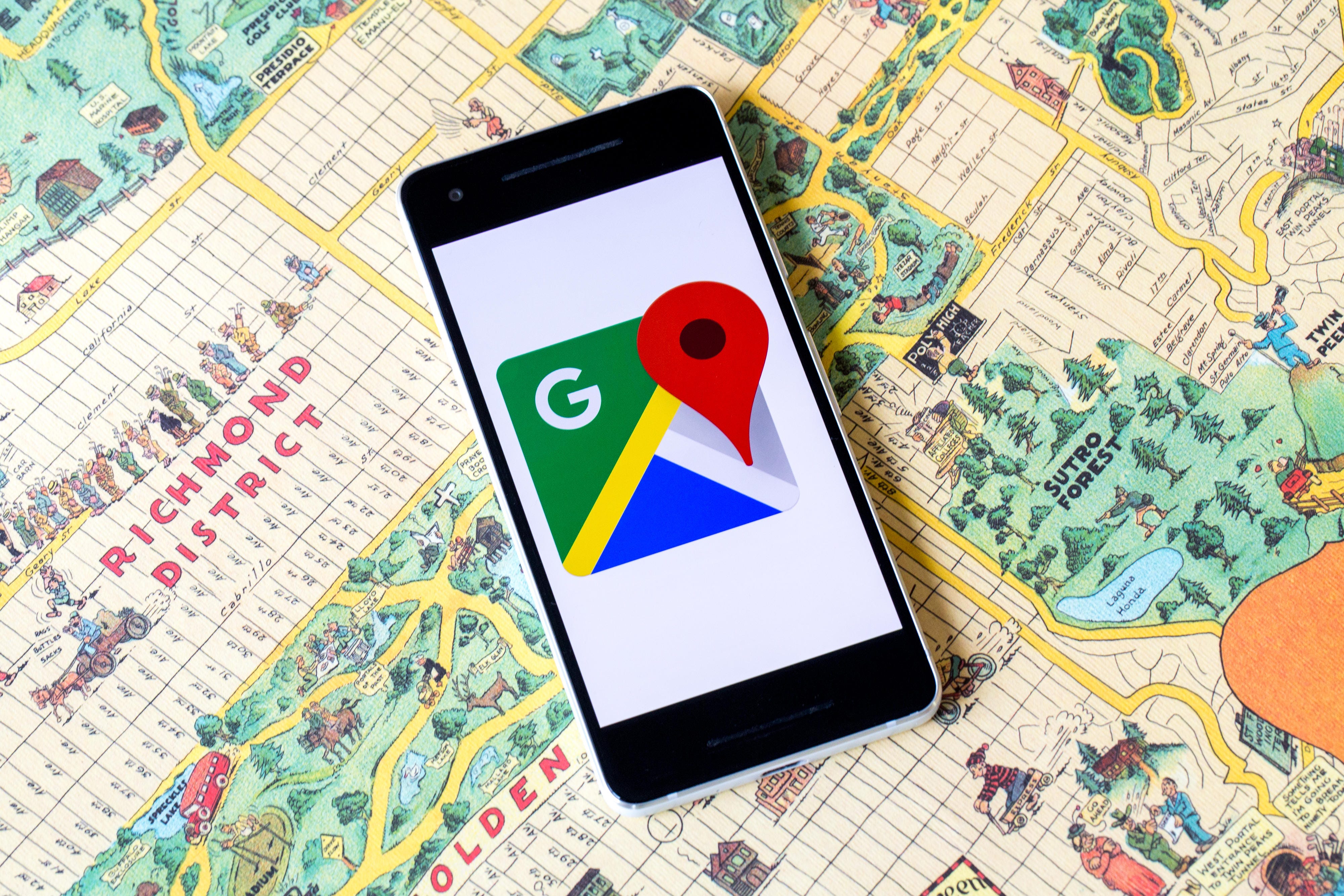
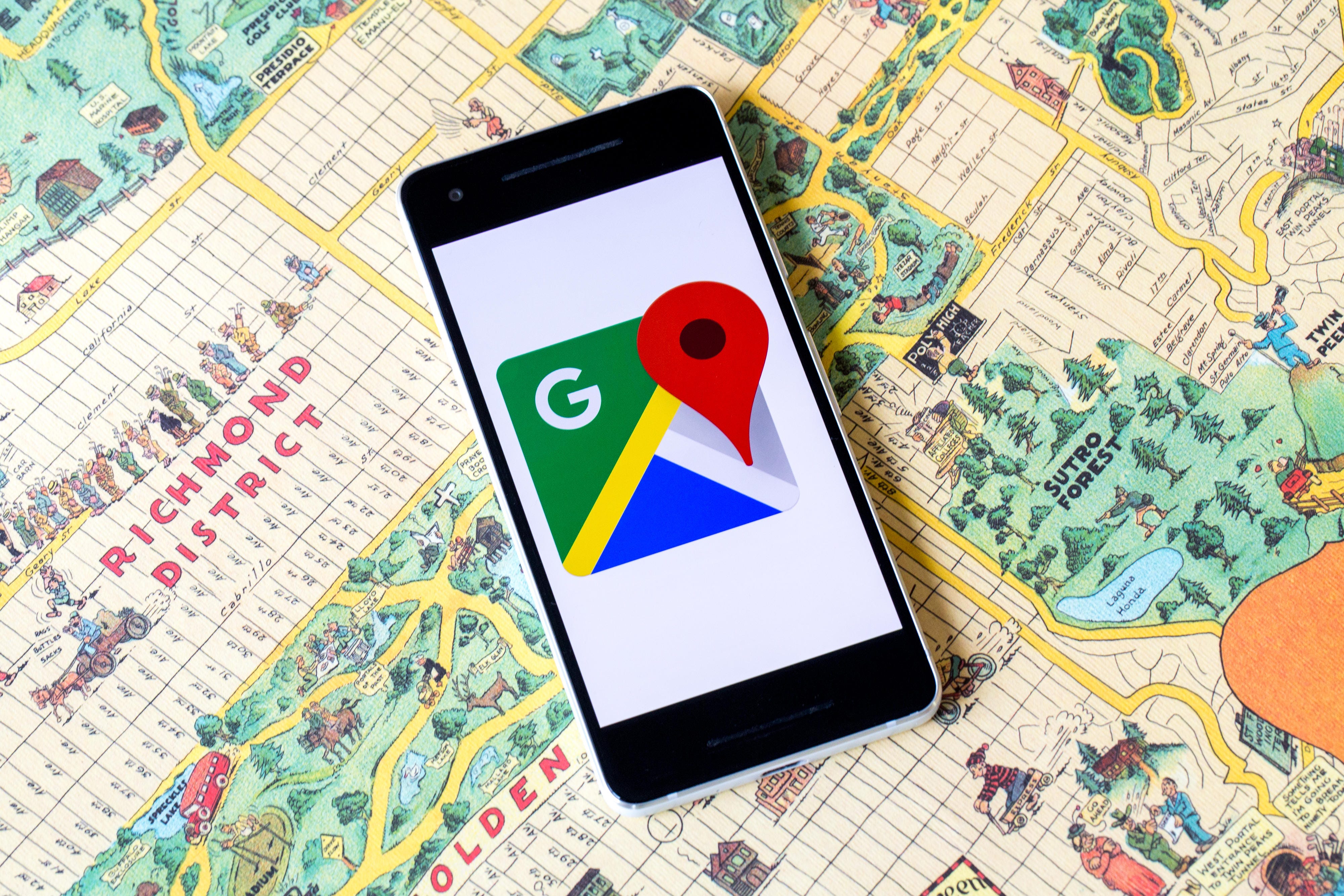
You can use Google Maps offline so you’ll never be rerouted when you have no signal.
Angela Lang/CNETHide your location by using Google Maps Incognito Mode
A feature for Android and iPhone users lets you go incognito while using Google Maps. This means you can hide your location from other Maps users, as well as locations you’ve searched for. So if you’re trying to surprise your special someone with a fancy necklace, this is what you’ll need to do.
Open the Google Maps app, tap your profile icon in the top right corner and select Turn on Incognito Mode. When you’re ready to turn the setting off, follow the same steps and select Turn off Incognito Mode.
Planning several stops on the way? Google Maps can account for the time it’ll tack on
If Google says your trip will take seven hours but it ends up being eight, it may be because you didn’t include your multiple stops along the way. Google Maps lets you add stops so you can get a more accurate destination time.
1. In the Google Maps app, enter your first destination, like a gas station or coffee shop.
2. Tap Directions.
3. Tap the three-dot menu in the top-right corner.
4. Tap Add stop. Add as many stops as you anticipate taking.
5. Press Done when you’re finished adding stops. Now, you’ll get a more accurate ETA when planning trips.
Easily find somewhere to park instead of circling around the streets
Knowing where you can and can’t park your car is essential, especially if you’re running late to work or driving to an unfamiliar place. Instead of driving around and hoping you’ll eventually find a parking spot, use Google Maps to point you in the right direction.
1. In the Google Maps app, enter the location you’ll need to park at.
2. Tap Directions.
3. You’ll see a P icon next to the estimated time it’ll take to get to that location. Tap the P (for parking). If P is red, it means parking will be limited. Blue means finding parking will be easy or moderately challenging
4. Tap Find parking.
5. A list of parking areas will appear. Select one of the options and tap Add parking. The parking spot will be added as the first stop on your route and you can continue on to your next destination.
Check out the street view of a place you’re planning to visit
Pictures can be deceiving, so before you book a hotel that looks nice, check it out on Google Maps first.
1. In the Google Maps app, search for a location, like a hotel you’re considering staying at.
2. In the bottom left corner, you’ll notice a small box with a photo of the building. This is the street view of the area, so tap it to see what it looks like.
3. You can zoom in and out and check out the area by swiping your finger across the screen.
Want more tips? Here’s a newer Google Maps trick to try. Plus, check out these five useful Google Maps tricks you didn’t know until today and how to use the Google Maps commute tools.